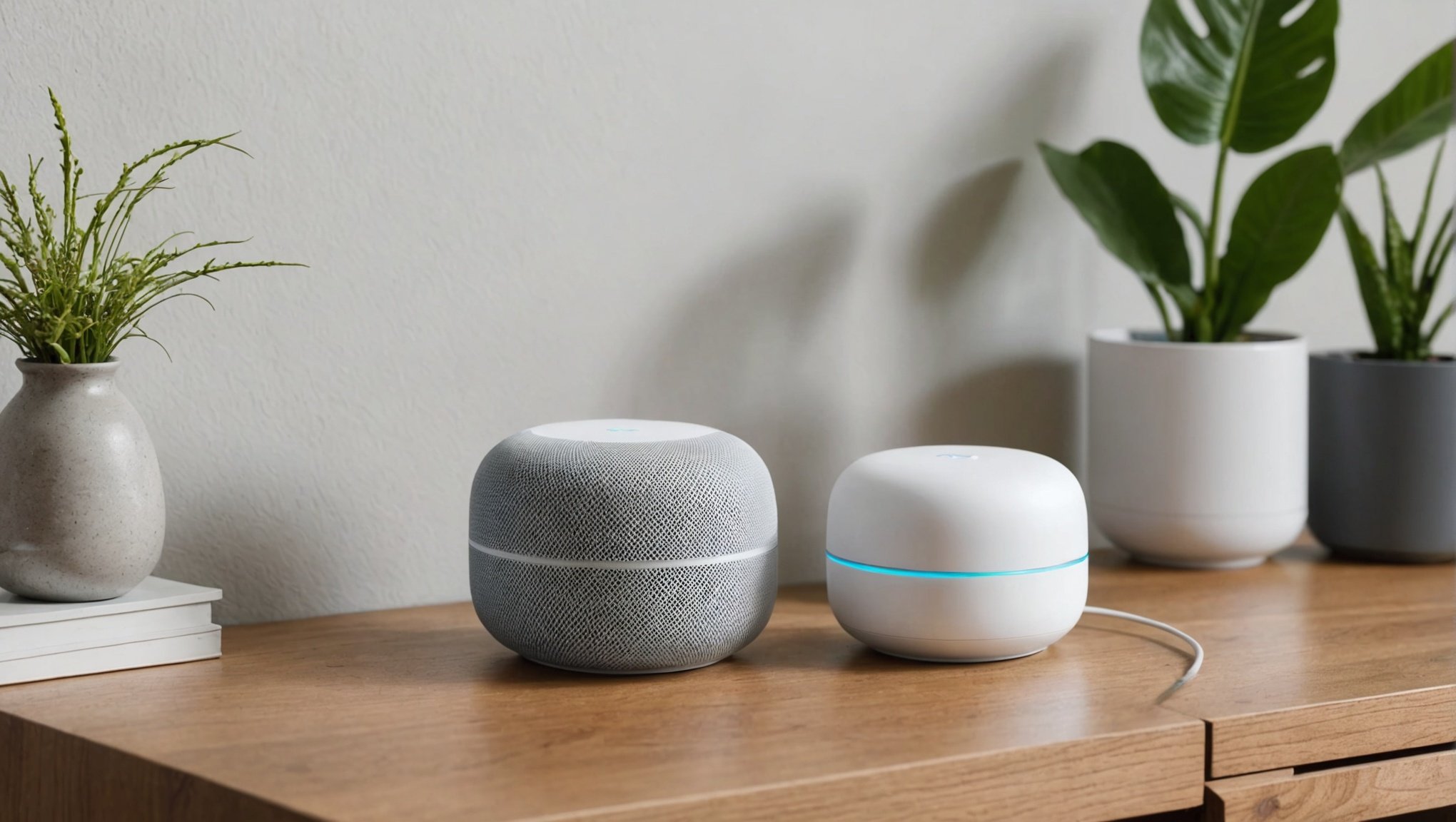Setting up a secure guest Wi-Fi network can seem daunting, but with Google Nest Wifi, it’s a breeze. This guide walks you through each step to ensure your visitors can connect safely, keeping your main network protected. From configuring settings to managing access, you'll gain confidence in providing convenience without compromising security. Tailor your network to suit your needs while offering peace of mind for both you and your guests. Let’s simplify this process and enhance your home connectivity together.
Understanding Google Nest Wifi Features
The Google Nest Wifi system is designed to provide robust and seamless internet coverage throughout your home. At its core, this system offers a range of features that enhance connectivity and ensure a secure online environment. One of the standout capabilities is the ability to create a guest network. This feature allows you to offer internet access to visitors without compromising the security of your main network.
This might interest you : What are the critical steps for setting up a secure remote work environment using a Ubiquiti UniFi Dream Machine?
Importance of a Guest Network
A guest network is essential for maintaining privacy and security. By isolating guest devices from your primary network, you protect sensitive data from potential breaches. It also prevents guests from accessing other devices connected to your main network, such as smart home gadgets or personal computers.
Benefits of Securing Your Main Network
Securing your main network is crucial for safeguarding personal information. The Google Nest Wifi offers advanced wifi security measures, including automatic updates to protect against emerging threats. This ensures that your network is always equipped with the latest security protocols. Additionally, managing your network through the Google Home app allows for easy monitoring and control over connected devices, providing peace of mind that your network is secure.
Have you seen this : Mastering Mesh Networks: Optimize Your ASUS ZenWiFi AX for Ultimate Coverage in a Three-Story Home
By leveraging these features, the Google Nest Wifi system not only enhances connectivity but also fortifies your digital environment.
Preparing for Guest Network Setup
Before diving into the guest network setup, it's vital to ensure your Google Nest Wifi is properly installed. This step guarantees optimal performance and prevents future connectivity issues. Begin by verifying that each router and point is correctly positioned and powered on, with a stable connection to your main network.
Next, assess device compatibility. Ensure that all devices intended to connect to the guest network support the necessary wifi standards. Most modern devices are compatible, but it’s prudent to double-check, especially with older gadgets.
Gathering essential information is the next crucial step. You’ll need the SSID (Service Set Identifier) and passwords for both your main and guest networks. The SSID acts as your network's name, making it identifiable to devices. Having strong, unique passwords for each network enhances security by preventing unauthorized access.
Finally, prepare your home network for the addition of a guest network. This involves configuring settings within the Google Home app, which allows you to manage the network’s visibility and access. By following these steps, your guest network will be set up efficiently, providing secure and reliable internet access for visitors.
Step-by-Step Guide to Setting Up Guest Wi-Fi
Setting up a guest network with Google Nest Wifi is a straightforward process that enhances security and connectivity for visitors. Follow these steps to ensure a seamless setup.
Accessing the Google Home App
To begin the setup guest wifi process, open the Google Home app on your device. This app is essential for managing your Google Nest Wifi system. Ensure you are signed in with the correct Google account linked to your Nest system. The app serves as a central hub, allowing you to configure various aspects of your network effortlessly.
Navigating to Network Settings
Once inside the app, locate the network settings by selecting your home network. This section is where you can manage both your main and guest networks. The interface is user-friendly, guiding you through each step. If you encounter any issues, the app provides helpful prompts to assist you.
Creating the Guest Network
To create a guest network, navigate to the guest network option within the network settings. Here, you can configure the wifi configuration, including setting a unique SSID and password. These settings ensure your guest network is secure and distinct from your main network. By following these instructions, you can efficiently establish a reliable guest network for your visitors.
Configuring Security Settings
Ensuring robust wifi security settings for your guest network is paramount. Begin by setting a strong password for the guest network. A strong password includes a mix of uppercase and lowercase letters, numbers, and symbols. This complexity helps prevent unauthorised access, enhancing overall network security.
Enabling Network Isolation
To further secure your guest network, enable network isolation. This feature ensures that devices connected to the guest network cannot communicate with devices on your main network. It acts as a barrier, protecting sensitive information and devices like personal computers and smart home gadgets from potential threats posed by guest devices.
Regularly Updating Security Settings
Regularly updating your security settings is crucial. This involves checking for firmware updates through the Google Home app, which often include security enhancements. Keeping your system updated ensures it is equipped to handle emerging threats.
Additionally, periodically review your network’s security settings to accommodate any changes in your usage or connected devices. By maintaining a proactive approach to your wifi security, you can ensure a secure guest network environment that protects both your data and your visitors' privacy.
Troubleshooting Common Issues
When managing a guest network, encountering wifi connectivity issues can be frustrating. Identifying and resolving these problems is crucial for maintaining a seamless internet experience.
Identifying Common Guest Network Problems
Several issues may arise with your guest network. These include difficulty connecting devices, slow internet speeds, or the network not appearing in available connections. Recognising these problems is the first step in effective guest network troubleshooting.
Step-by-Step Solutions for Connectivity Issues
To address connectivity issues, start by ensuring your Google Nest Wifi is properly positioned. Obstacles like walls or electronic devices can interfere with signal strength. Next, reboot your network by unplugging the router and points, then plugging them back in. This can resolve temporary glitches. If devices still struggle to connect, verify that they support the network's frequency band (2.4 GHz or 5 GHz).
When to Contact Google Nest Support
If these steps do not resolve the issue, it may be time to contact Google Nest support. They offer expert assistance for persistent connectivity problems. Before reaching out, ensure you have your network details and any error messages ready. This information will help support staff diagnose and solve the issue efficiently.
Enhancing Network Security Beyond Guest Wi-Fi
In addition to setting up a guest network, implementing network security tips for your main network is crucial. Begin by employing wifi safety practices such as changing your network's default settings. This includes renaming the SSID and creating a strong, unique password. Regularly updating your network's firmware is another essential step. This ensures your system is equipped with the latest advanced security measures to combat new threats.
Regular Updates and Firmware Checks
Frequent firmware updates are vital. They patch vulnerabilities and enhance overall security. Set your Google Nest Wifi to automatically check for updates through the Google Home app. This proactive measure keeps your network resilient against emerging cyber threats.
Using Network Monitoring Tools
Utilise network monitoring tools to oversee connected devices and detect unusual activity. These tools provide insights into your network's performance and security status. They can alert you to potential breaches, allowing you to take swift action. Consider enabling alerts for new device connections or unusual data usage patterns. By integrating these wifi safety practices into your routine, you bolster your network's security, ensuring a safer online environment for all connected devices.
FAQs About Google Nest Wifi Guest Networks
Understanding the guest network FAQs is essential for optimising your Google Nest Wifi experience. Below, we address some common questions and user concerns regarding its functionality and security.
What is a Guest Network?
A guest network is a separate internet connection designed for visitors. It allows guests to access the internet without interacting with your main network, safeguarding your personal devices and data.
Can Guests Access My Main Network?
No, guests cannot access your main network if you have enabled network isolation. This feature ensures that devices on the guest network are kept separate from those on your primary network, enhancing security.
How Do I Change the Guest Network Password?
To change the guest network password, open the Google Home app, navigate to the network settings, and select the guest network. Here, you can update the password to maintain security.
Additional Resources
For further assistance, consult the Google Nest support page or explore community forums where users share experiences and solutions. These resources are invaluable for resolving specific issues and enhancing your understanding of guest networks.